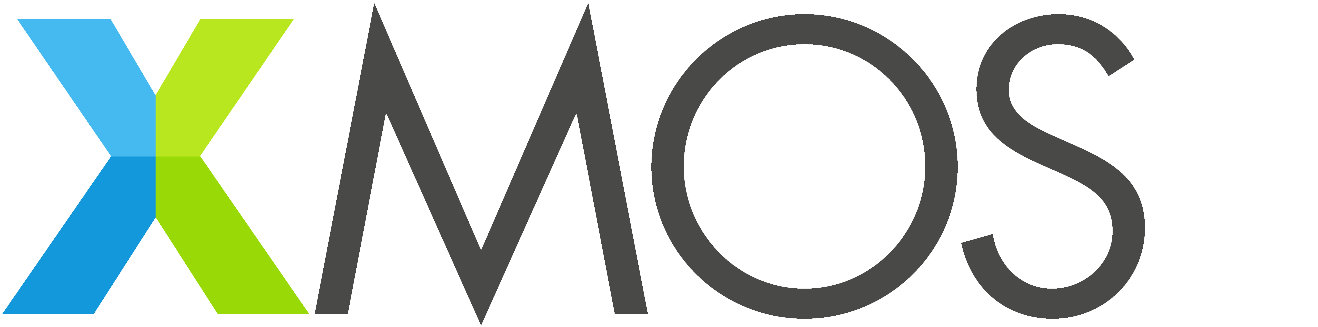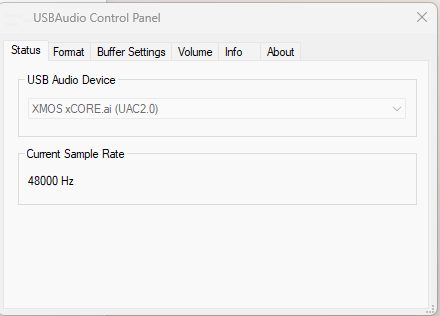PBAX316-90108MV1 USB Desktop Hi-Fi Audio Decoder Evaluation Kit User Guide¶
Phaten Cloud Login/Register
First Use¶
After receiving the evaluation board, users can install and configure the environment according to the following steps for evaluation.
Driver Installation¶
The evaluation board supports USB UAC 2.0 for audio playback. Windows 10 build 1809 and later versions have native USB UAC 2.0 drivers. However, the native driver can only play audio with a maximum sampling rate of 384kHz. To evaluate 768kHz sampling rate and DSD format, you need to install a third-party driver.
Windows system:¶
-
Download the evaluation driver Thesycon-USB-Audio-Class-2_0-Evaluation-Driver-for-Windows_5_58_0.zip. After decompression, directly run XMOS_TUSBAudio_eval_v5.58.0_2023-06-29_setup.exe, and install it by default.
-
Connect the evaluation board and the Windows computer through a USB cable. Click the TUSB icon in the lower-right corner. If the USB Audio Device is displayed as shown in the right image, it means the driver is running normally.
-
The evaluation board is enumerated as USB 2.0 Audio Devices (UAC2.0) in the Device Manager.
-
Set USB 2.0 Audio Devices (UAC2.0) as the default device in the Playback tab.
Linux system:¶
No need to install drivers
Mac system:¶
No need to install drivers
Mobile:¶
No need to install drivers
Audio Evaluation¶
There are three indicator lights on the evaluation board. USB, OPT, and COX represent USB, optical fiber, and coaxial mode respectively.
- Press the MODE button briefly, the USB indicator light is on, and USB audio is played.
- Press the MODE button briefly, the OPT indicator light is on, and OPT audio is played.
- Press the MODE button briefly, the COX indicator light is on, and COX audio is played.