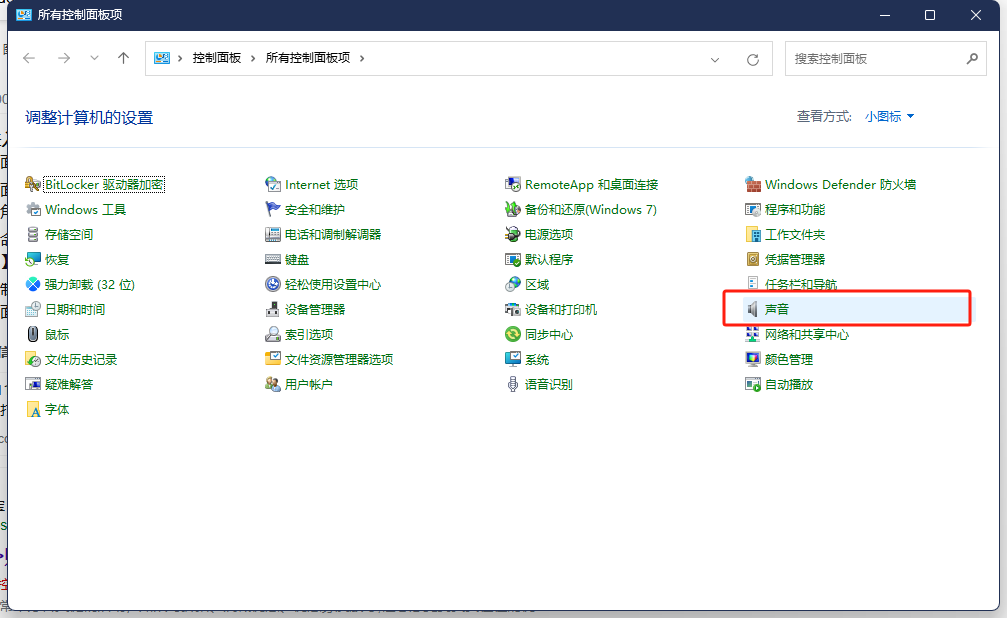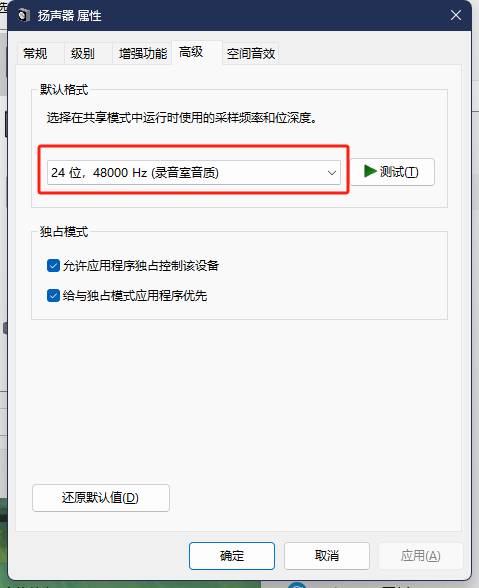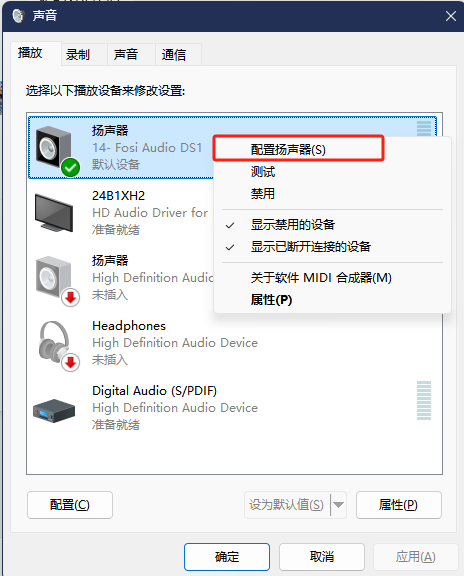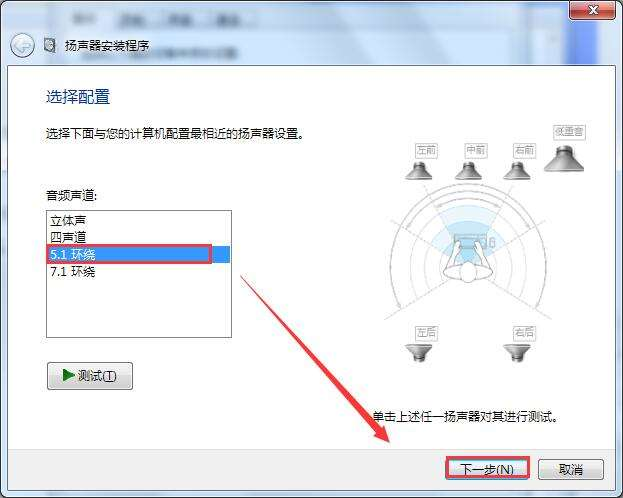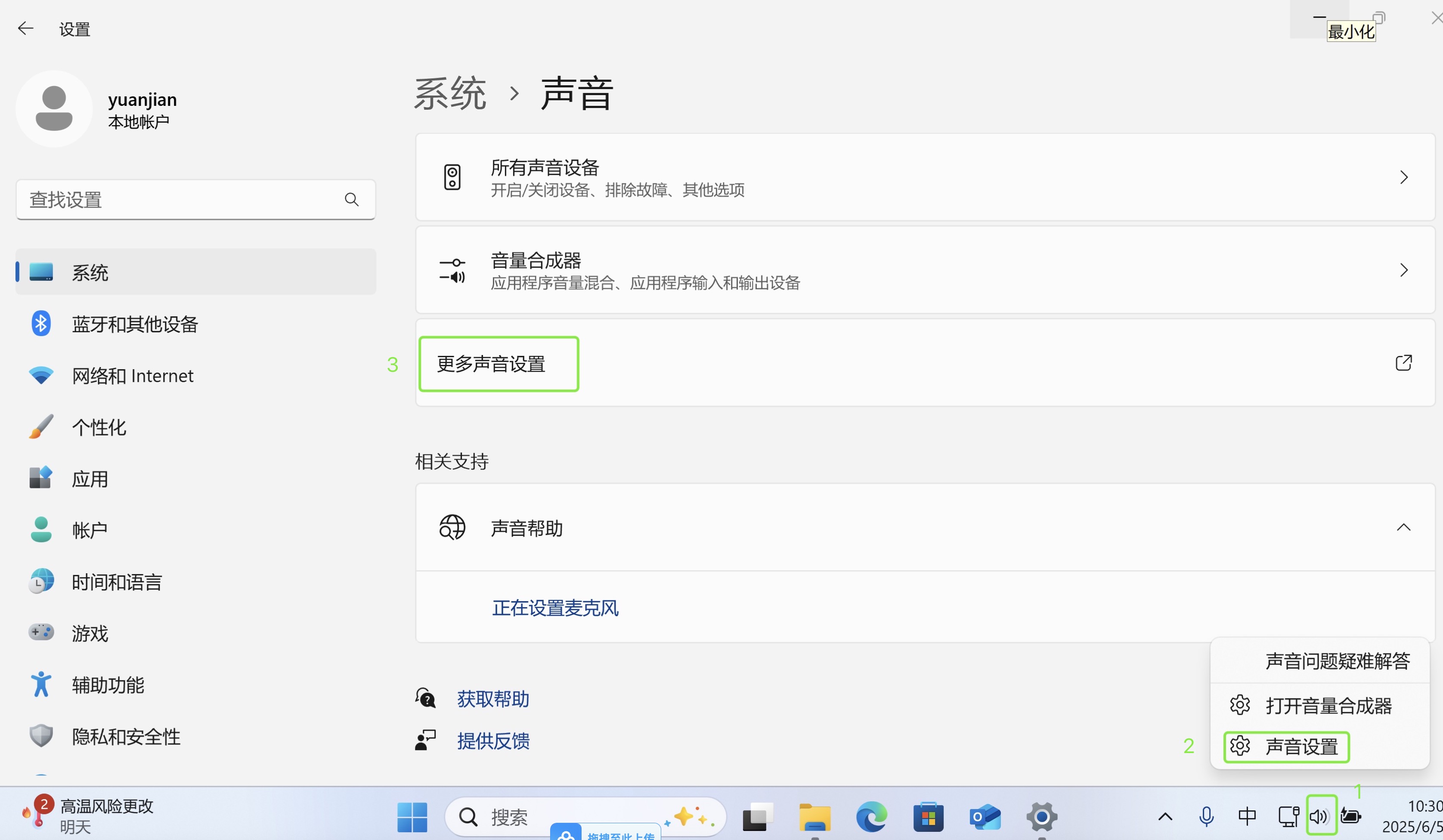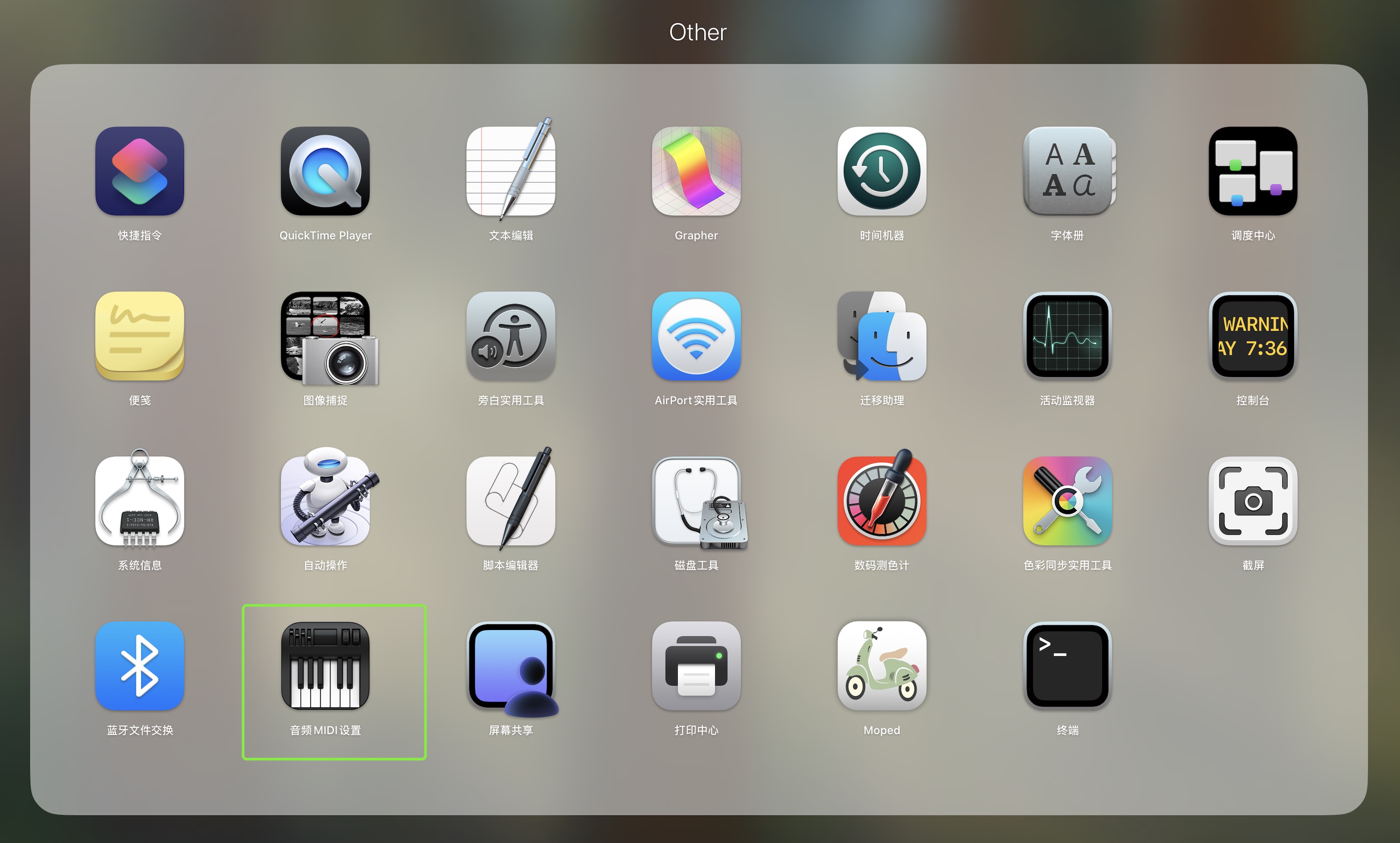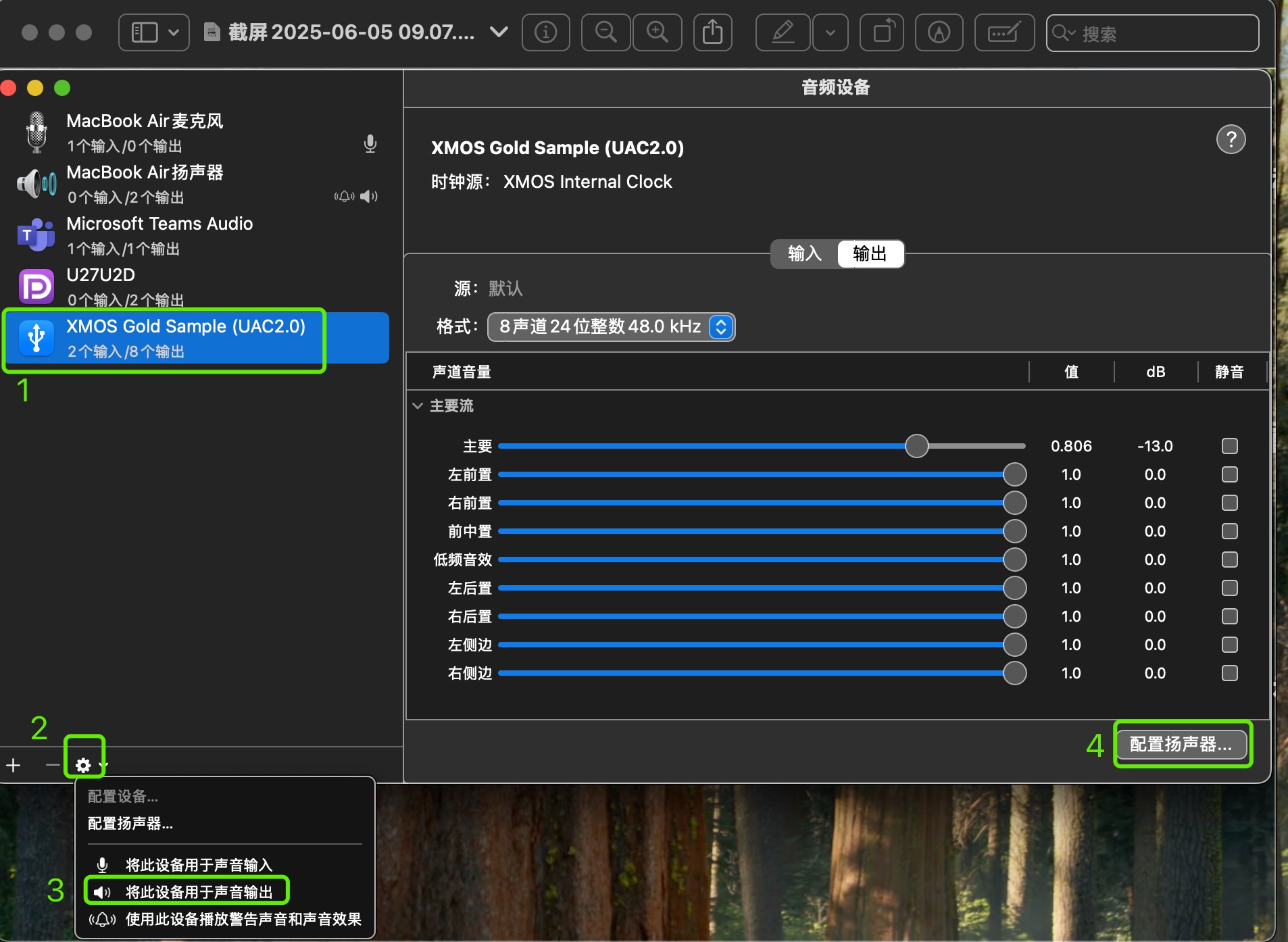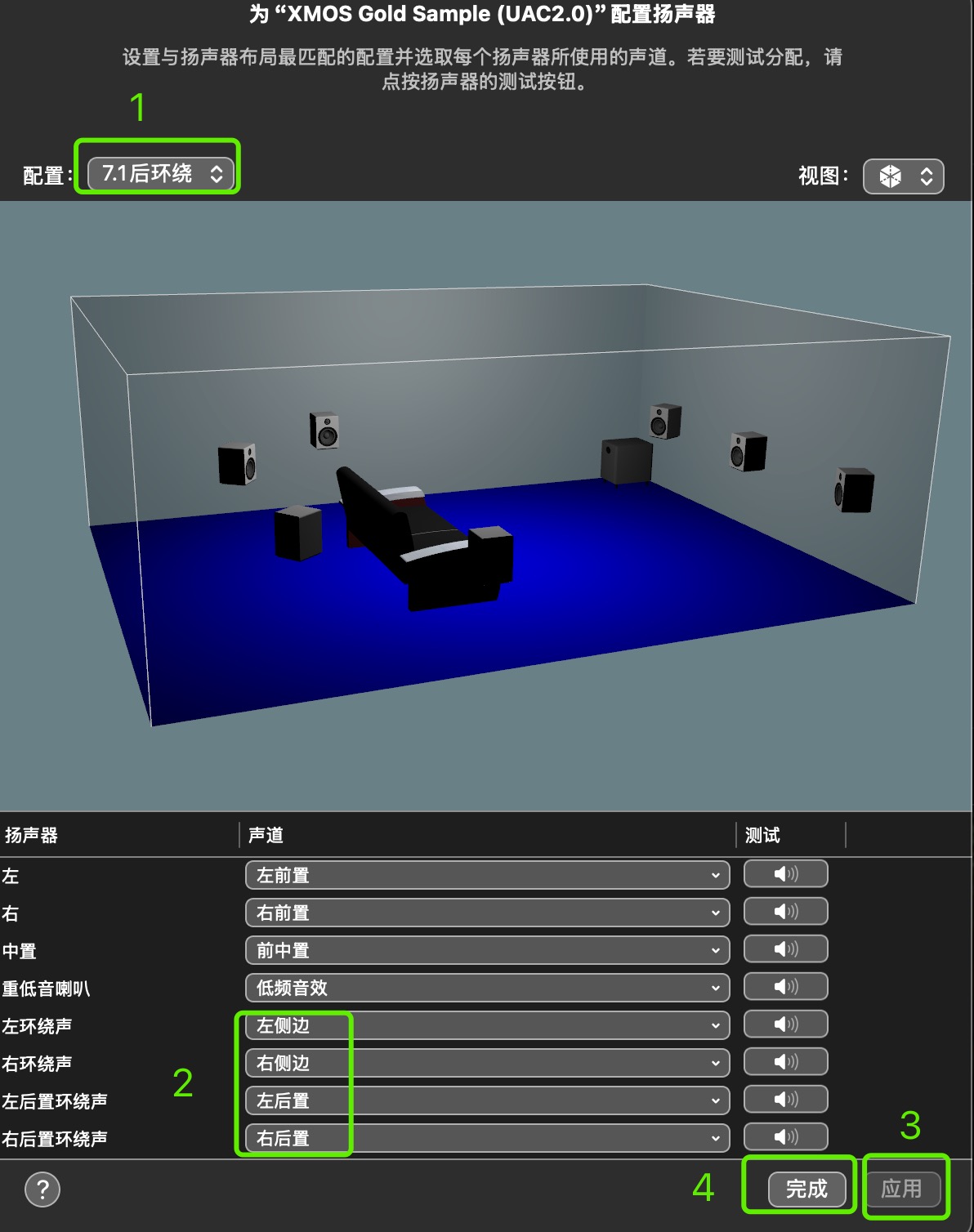Multi-Channel Audio Device User Guide¶
×
Phaten Cloud Login/Register
Windows System Configuration¶
Windows 10 System Configuration¶
- Install Driver
- If you are using our demo board and audio decoder module without your own driver, you need to install the corresponding driver first
-
Access Sound Settings
- Open Run dialog (Win+R)
- Enter [control] command
- Press [OK or Enter]
- Select [Sound] in Control Panel and click to enter
- Configure Output Sample Rate and Bit Depth
- In [Sound] settings, select the speaker under [Playback]
- Right-click and select [Properties]
- Select Advanced tab
- Configure Speakers
- Right-click on the speaker
- Click [Configure Speakers]
- Select Channel Configuration
- Choose according to your actual audio environment needs
- After selection is complete, you can restart the device
Windows 11 System Configuration¶
- Device Connection
- Connect the 7.1-channel USB audio device to a computer with Windows 11 system
-
(For spatial audio evaluation boards, if using Windows 7/Windows 8 systems, you need to install the XMOS evaluation board driver)
-
Access Sound Settings
- Click the speaker icon in the lower left corner of the icon marked as 1 in the taskbar
- In the pop-up menu, select "Sound settings" on the right side of the identifier marked as 2
- In the pop-up dialog box, select "More sound settings" on the right side of the icon marked as 3
macOS System Configuration¶
System Requirements¶
- Images in this document are from macOS 15.5
- Requires USB device with 7.1 spatial audio support
Configuration Steps¶
- Device Connection
-
Connect the USB device with 7.1 spatial audio support to the macOS computer
-
Configure Audio Device
-
Open Audio Settings
- Open "Audio MIDI Setup" application in Launchpad
-
Set Default Playback Device
- Select the corresponding USB device (at position marked as 1 in the image)
- Open configuration menu (can use mouse operation or click the settings icon at position marked as 2 below)
- Click the menu with the speaker icon on the left and select [Use this device for sound output]
-
Configure Channel Mapping
- Click the [Configure Speakers] button to the right of position marked as 4 in the above image
-
In the pop-up configuration dialog:
- Below marker 1, select 7.1 Surround
- To the right of marker 2, modify the corresponding channels of the audio device (the default positions of the last four channels need to be modified)
- Click the Apply icon below marker 3
- Click the "OK" icon to the right of marker 4
-
Channel Testing
- Connect headphones to the USB AUDIO device
- Ensure spatial audio is enabled (GolsSample blue LED is lit)
- Click each SPEAKER icon to the right of marker 5 in the above image
- Listen to the audio and confirm the sound source position
- You can use Windows built-in player to play the test file: 8ch_surround_check_chinese.wav
- Listen carefully to the voice direction of the speakers and confirm whether it matches the voice content